The beta version of iPhone OS 3.0 (build 7A238j) was made available on Apple’s Developer Connection website yesterday. Here are the steps to install the new OS (as tested with an iPhone 3G):
- Sync the phone to iTunes and backup all data! Subsequent steps will wipe out the iPhone and you will need a backup to restore from.
- On a Mac which has your iPhone SDK and Xcode, download the OS 3.0 build. It’s about 229 MiB.
- Connect your iPhone to the Mac.
- Drag and drop the downloaded file iPhone1,2_3.0_7A238j_Restore.ipsw onto Xcode.
- The Xcode Organizer should open up and display your phone with multiple firmware choices – the existing firmware on the phone (I was using 2.2.1) and the new 3.0 firmware. Select the new 3.0 firmware and restore it to your iPhone. This will wipe out all data on the phone! The process takes about 12-15 minutes to flash the phone and update the baseband. At the end the phone will reboot and ask to be connected to iTunes.
- Connect the phone to iTunes. At this point, iTunes will ask you if you want to setup as a new phone or restore your existing backup. Choose to restore the backup and let iTunes restore the data on the phone. It took about 30 minutes to do this with my phone.
- Again, the phone will reboot and sync with iTunes. At this point, a normal sync will happen and install all your original applications.
After all these changes, the phone should be on OS 3.0:
Feature hands-on reviews in a subsequent post.
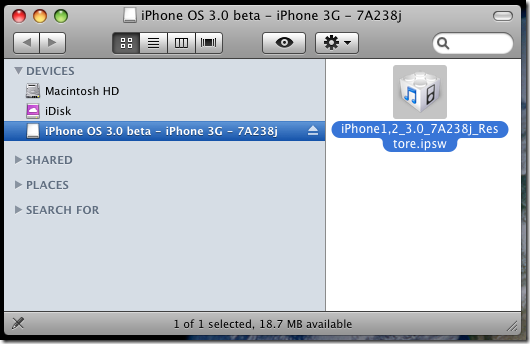



Comments
Thank you.
"By installing iPhone OS 3.0 beta software on your Authorized Test Devices, these Devices are permanently "locked" into testing mode and cannot be restored to earlier versions of iPhone OS."
I already restore my iPhone 3G Unlocked with 3.0 beta. It can activate via iTunes even through I'm not iPhone Developer.
Downgrade IS possible by turning device in DFU mode and restoring even original or whatever software You have.
Cheers, Fergy
1) open itunes
2) get iphone in DFU mode
3) select restore iphone (using the original 2.2.1 firmware, not the custom one)
4) let iphone do the restart process until you get ERROR 1013
5) close itunes
6) open quickpwn. you will get a message saying to hold power and home for 15 seconds. do it exactly like that hold the power and home for 15 secs.
7) turn on iphone by holding power button for 2 secs
8) open itunes and iphone is recognize and activated